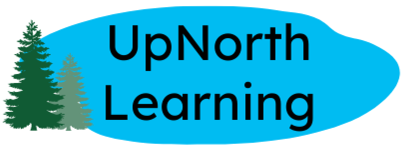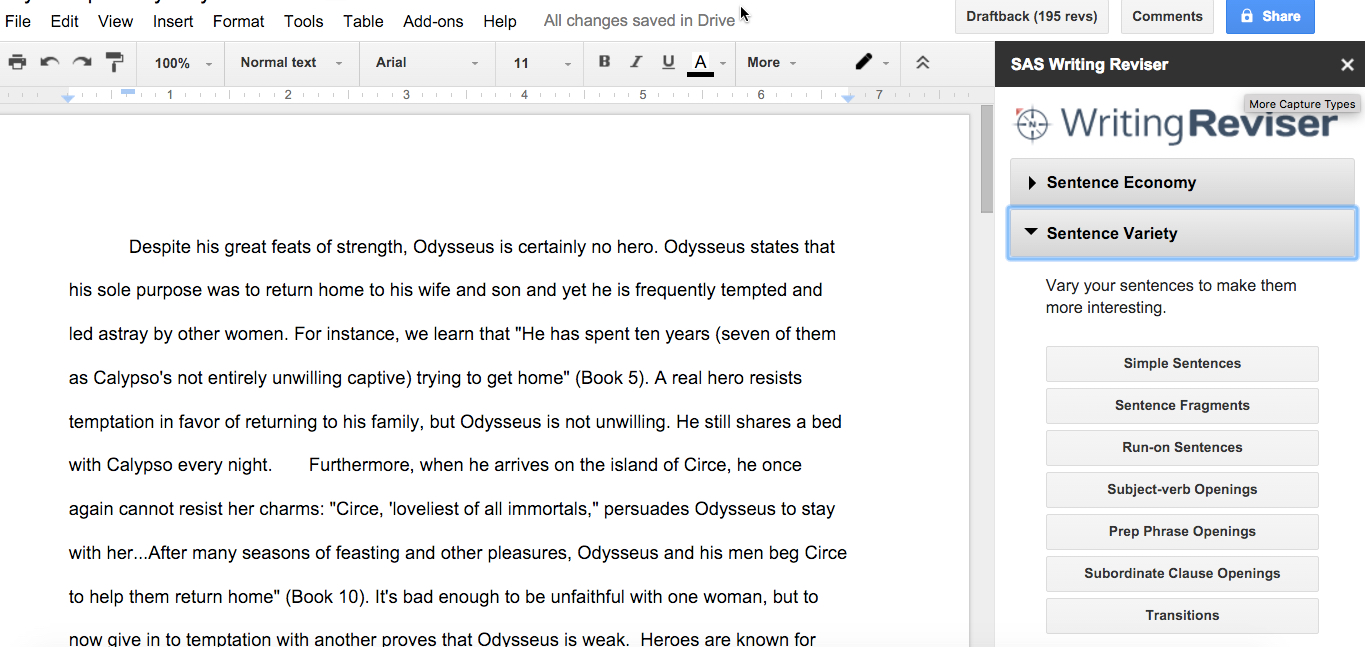The apps and extensions that help power our Google Apps for Education paperless classroom
This is the second in a five-part series about favorite apps and extensions for Google Chrome and Google Drive.
In the first post in this series, I covered some essential tools for managing the new apps and extensions that you’ll want to add to your Chrome browser. In this post, I’ll share the tools that my students and I have found to help writers be better writers.
Four tools that help writers be better writers
Read&Write for Google
What is it?
Read&Write for Google is a Chrome Extension that is used within a Google document. Teachers can sign up for premium features free; students start with a 30-day trial; some features disappear after the trial, but many remain.
What does it do?
Read&Write assists students in a variety of ways, including speech input, text to speech reading, picture dictionaries, word predictions, and more. The tool that we used most often (in part because it is in the free package) was the text-to-speech tool. This allows students to have just about any document or website read to them by the computer. For an overview, watch this video on using Read&Write in Google Drive.
How do we use it in an ELA classroom?
Read&Write offers tools to accommodate learners at all stages, but in the ELA classroom, my favorite way to use this tool is in the self-editing stage of writing. I often plead with students to read their writing aloud to themselves because they will catch errors, but some of my students feel self-conscious about doing that. The text to speech tool allows students to choose from a variety of computer-generated voices and listen to their own papers. In the course of last year, I found that this helped them to make better diction choices and to improve the flow of their writing. (And by the way, I used it to proofread this blog post!)
SAS Writing Navigator (app) or SAS Writing Reviser (add-on)
What is it?
The SAS Navigator is a free Chrome App that walks students through the writing process from brainstorming to publishing. The SAS Writing Reviser is an add-on that allows one piece of the Navigator – the Reviser – to be used in a side window within a Google document.
What does it do?
The SAS Navigator is a nice scaffolding piece for students who may need writing broken down into smaller chunks. Students can brainstorm ideas and then use drag and drop to order them into an outline. They can compose and save within the platform, and they can get advice in the revision process on issues such as essay structure, sentence structure, wordiness, redundancy, and much more. The add-on does the job of the revision piece of the Navigator, but all from a side panel within a Google Document.
How do we use it in an ELA classroom?
I just discovered these tools from SAS Curriculum Pathways, so my students have not used the Navigator yet. My freshmen, however, used the Writing Reviser add-on in their Google document for a paper they were finishing last week. It was powerful! We’ve talked about sentence fragments and run-ons, but they have continued to turn in papers with these errors. When they ran the checks for these and saw their papers light up with highlighting, they finally tuned in to these errors and went to work fixing them. It was a great chance for me to circulate and help students one-on-one understand sentence structure better. We had conversations about why a period was a more appropriate punctuation mark than a comma in a given sentence and discussions about how to correctly introduce a quote that was also a sentence in itself. They were pairing up and helping each other with sentences that were inaccurate. I did issue one warning to my students before they ran the sentence checks. This tool, like any automated tool, depends on algorithms, and those algorithms are not always accurate. I warned them that the tool would probably tag sentences as run-ons or fragments when they were not and that they needed to be careful of that. I’ll say, though, that even this overreach of the tool led to great conversations: “Is that a run-on or not? How do you know?” I can’t wait to use the other functions available in the reviser.
Google Forms
What is it?
The Google Forms app is a standard feature of Google Drive. It is best known among teachers as a tool to survey, formatively assess, or collect information. This underused app, however, has applications that could transform writing and reading in an English classroom.
What does it do?
A variety of question types are available in Google Forms. For example, teachers can prompt students to respond to questions that require multiple choice answers, checklists, grids with multiple criteria, short text or paragraph text responses, and scales. If you have used Forms before, you may be familiar with fabulous tools like Flubaroo that let you turn forms into multiple choice quizzes. In the ELA classroom, though, I don’t use multiple choice responses much, so I wondered what Forms could do to help my students become better writers.
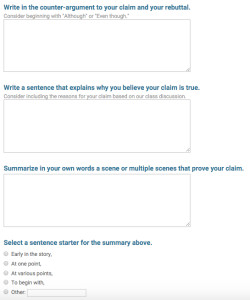 How do we use it in an ELA classroom?
How do we use it in an ELA classroom?
Google Forms can break down a big process into smaller steps that may seem more manageable for students. For instance, my ninth graders recently wrote an argument on The Odyssey, but they were struggling with how to organize their body paragraphs. I created a Google Form that divided building a paragraph into step by step instructions. (See the screenshot at right.) Then I used a Google Sheets add-on called Autocrat to take each part of the form and compile it into paragraphs. Autocrat created a Google document and emailed it to students, who then had their body paragraphs all laid out in a doc.
Change Case
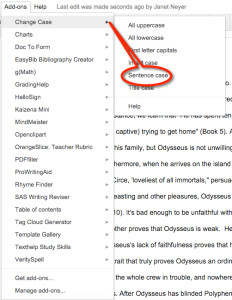 What is it?
What is it?
Change Case is a free Google Docs add-on that allows for selection of a passage in a document and then automatic correction or changing of the case.
What does it do?
This add-on can capitalize a whole chunk of text (or change it to lowercase), and it can properly capitalize a title. Under “sentence case,” it will capitalize the first letter of sentences and the letter i as a pronoun.
How do we use it in an ELA classroom?
My students are used to automatic capitalization on their smartphones, so they were excited to use this tool. This is a simple yet powerful tool for students in the proofreading stage.
In Part 3 of this series, we’ll examine tools to help students become better researchers and more responsible writers.